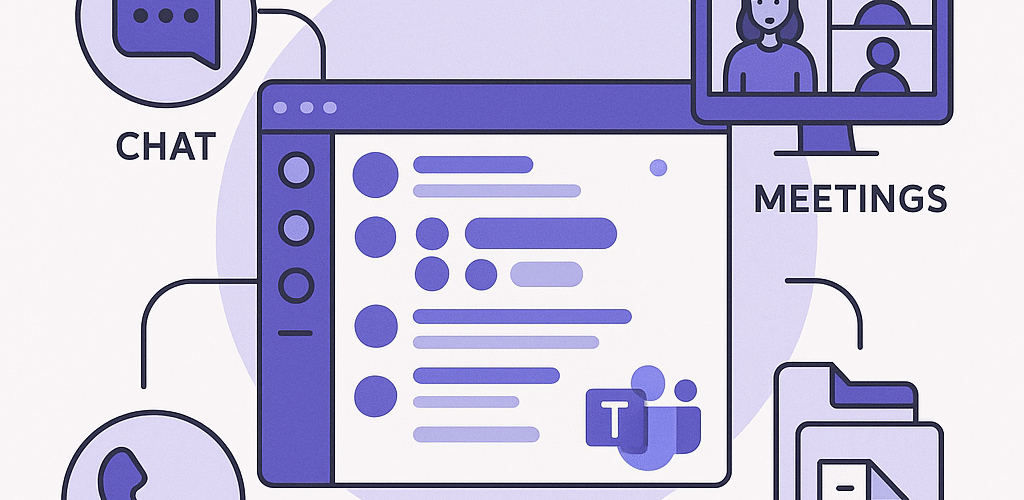Microsoft Teams - The Ultimate Communication And Collaboration Tool
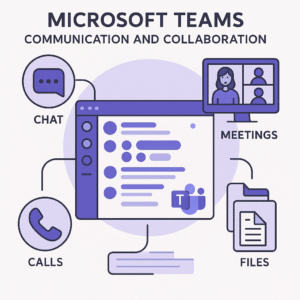
Microsoft announced the release of Teams on November 16, 2016, and made the product generally available worldwide on March 14, 2017. Since then, Teams has matured and evolved into a powerful platform for communication and collaboration. Today, Teams boasts over 320 million users worldwide, and 93% of the Fortune 100 companies use the platform, according to DemandSage. However, many users don’t take full advantage of all that the platform offers. Read on, and in this article, you will learn more about Teams’ communication and collaboration tools and how you can benefit by using them.
Chat – Teams Primary Communication Platform
For most Microsoft Teams users, the Chat feature is the primary form of communicating with internal team members. Chat provides a quick and easy-to-use alternative to email, which, over time, has become a highly diluted form of communication. By using Chat instead of email for internal communication, you have quick and direct access to the person(s) with whom you need to communicate. Moreover, you can include attachments to your messages, further enhancing Chat’s utility. And, you can even add rich-text formatting to your messages, including such features as boldface and italics.
To start a Chat, simply click on the Chat icon highlighted in Figure 1. Then, just type in your message’s content and any desired formatting. Note that your message will be sent to all members of the Teams Channel that you are currently in. Therefore, ensure you are in the correct Channel before pressing the Send button. Using Chat – instead of email – provides a quick and easy way to communicate with others, without competing with all the emails, including spam. – in your recipient’s Inbox.
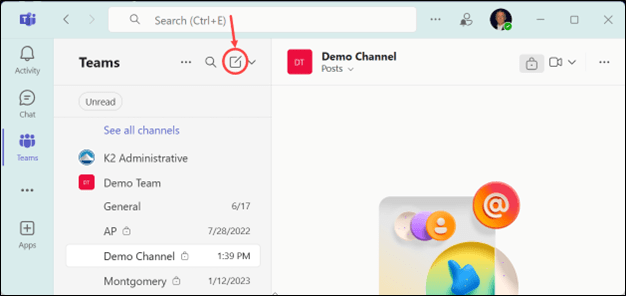
Extending Chat’s Borders
As indicated above, Chat is designed to facilitate communication with others within your organization. But, what if you wanted to use the platform to communicate with others outside of your organization? In this case, you can ask your Information Technology staff to enable Guest users and/or External users in your Microsoft Teams environment. Guest and External users allow you to extend Teams functionality – including communications – to outside parties, without incurring additional charges for doing so. Thus, with one or both of these modes enabled, you can use Chat to communicate with external parties without any significant restrictions.
Voice And Video Calls
In addition to Chat, you can use Teams for Audio and Video calls. With this feature, you can engage in voice conversations with other members of your organization, either with or without video. To use this feature, just click the “phone” icon near the upper right corner of the Microsoft Teams window. Upon doing so, you will see an option to initiate an Audio call or a Video call, as shown in Figure 2. Once you make your selection, you will be connected to all other participants in the current Teams channel. As with chats, you can utilize this feature to engage in voice or video calls with Guests or External users in your Teams environment.
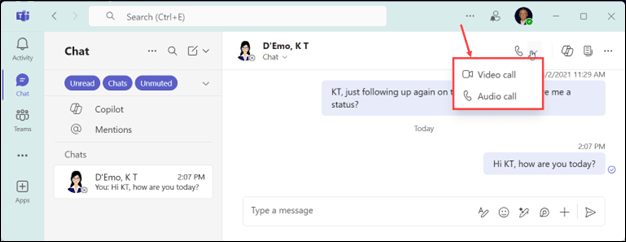
Meetings
The Meetings feature in Microsoft Teams facilitates more formal and organized meetings than would likely be initiated using the Audio or Video call feature. A Meeting is likely to be scheduled days, weeks, or even months in advance, follow a formal agenda distributed in advance to all potential participants, and include a follow-up summary of action items.
You can initiate the scheduling process using one of multiple options. One way is to open your Teams calendar and then click New Event near the upper right corner of the window to open the window shown in Figure 3. In addition to routine details such as the meeting’s date and time, you can add more granular details as necessary. Examples include:
- Adding a room or location if the meeting will be held in person.
- Indicating whether the meeting is private or public. If it is a private meeting, only those invited can access the meeting feed. If it is public, anyone who has a link to the meeting can join.
- Addressing meeting options. Examples include whether Teams will record and transcribe the meeting, who can bypass the virtual lobby when joining, who can present during the meeting, and which participants can use their microphones during the meeting.
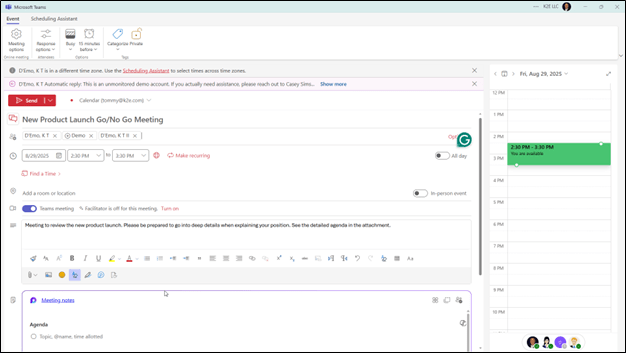
Co-Authoring
The last of the Microsoft Teams features discussed in this article focuses on collaboration, specifically using the Teams co-authoring feature. Indeed, Teams provides numerous collaboration options and features, and none may be more important than Co-authoring. In Teams, co-authoring refers to the practice of multiple users editing the same document simultaneously. To illustrate, assume you create and save an Excel workbook in Teams. Upon doing so, co-authoring is enabled immediately. Specifically, with co-authoring enabled, multiple team members can access and edit the document simultaneously, without requiring any additional steps. In other words, this is the easy way to collaborate! Further, co-authoring capabilities extend to Word and PowerPoint documents, too, making this feature potentially one of the most important options available to business professionals today.
Summary
Though Microsoft introduced Teams almost a decade ago, many users, unfortunately, remain unaware of some of the platform’s best features. Enabling External and Guest users, collaborating using the co-authoring feature, managing formal meetings, and jumping on impromptu audio and video calls with multiple participants all represent ways Microsoft Teams has evolved into the ultimate communications and collaboration tool. If you are not taking advantage of the breadth and depth of Teams, now is a great time to ramp up your productivity by utilizing these and other features.
You can learn more about K2 Enterprises and the training courses we offer by visiting our website at https://www.k2e.com.