QuickBooks Online Management Reports: A Feature You Should Use
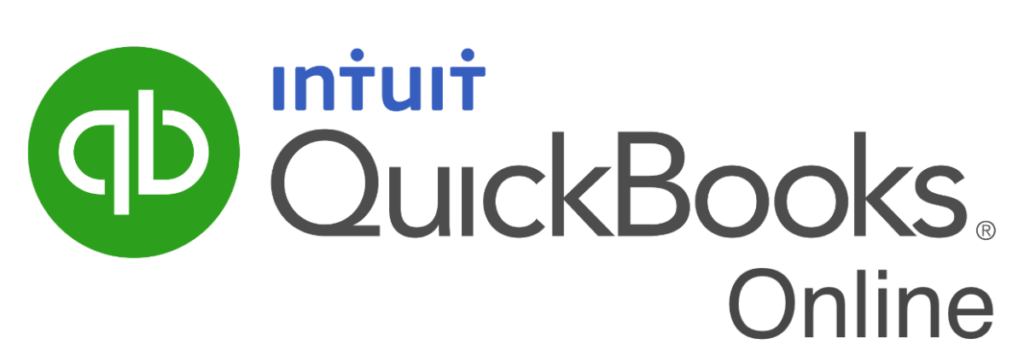
Serving over 4 million customers worldwide, QuickBooks Online is one of the leading accounting solutions used by small businesses today. However, most of these companies rely on the “core” functionality and rarely take a close look at the advanced features. For example, one such tool is Management Reports. Read on, and in this article, you will learn how you can take advantage of this tool and why you should do so.
What Are Management Reports?
Upon hearing the term “Management Reports,” many immediately conclude these are reports that are operational in nature, such as sales reports, accounts receivable and accounts payable aging reports, and profitability margin by item reports. QuickBooks Online Management Reports could potentially include statements such as those mentioned. However, they are far more reaching in scope.
To clarify, Management Reports are “books” of user-defined, presentation-quality, customized reports. For example, these reports can contain cover pages, tables of contents, financial statements, operational information, compilation reports, and even management discussion and analysis commentaries. You can use any of the three pre-built Management Reports available in QuickBooks Online, or you can customize them to meet your needs and save them for future use. Further, you can distribute your management reports directly from within QuickBooks Online, save them as PDFs, or export them as Word documents for further editing.
Accessing QuickBooks Online Management Reports
To use the Management Reports feature in QuickBooks Online, click Reports in the left menu, followed by the Management Reports tab. There you will see three pre-defined sets of Management Reports you can use as-is or customize them. Next, clicking View on the Company Overview report allows you to examine this report’s content, as pictured in Figure 1.
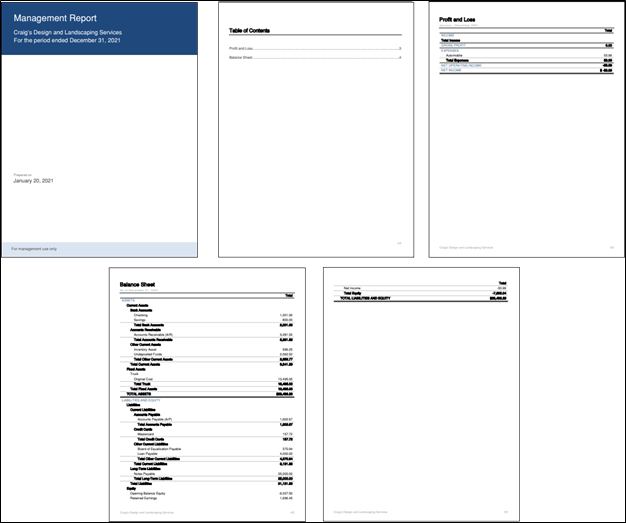
If the report is suitable, can click Send, Export as PDF, or Export as DOCX in the Action column’s drop-down list. Then you can send it via email, export it to a PDF file or DOCX file, or share it using other means.
Customizing Your Management Report In QuickBooks Online
If you need to customize your Management Report, click Edit in the Action column’s drop-down list. Subsequently, the dialog box pictured in Figure 2 opens. Here you can perform the following customizations.
- Change the Template’s name,
- Edit the Cover Page’s style,
- Add a logo,
- Change the Title and Subtitle,
- Edit the Report Period,
- Add Prepared by and Prepared date fields,
- Add or edit Preliminary pages,
- Add other Reporting objects, and
- Add or edit End notes.
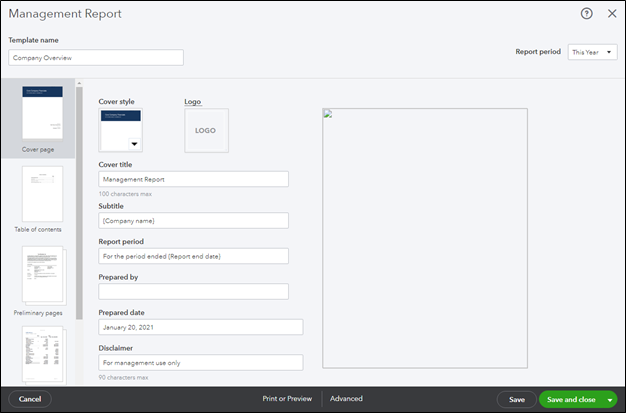
Upon completing your edits, click Save and Close in the lower right corner. Subsequently you can distribute the report using any of the techniques described previously. Of course, having saved the report, you can use it again in future periods, and all your customizations will appear automatically, saving you the time you would otherwise spend customizing that period’s reports.
Custom QuickBooks Online Management Reports With Power BI
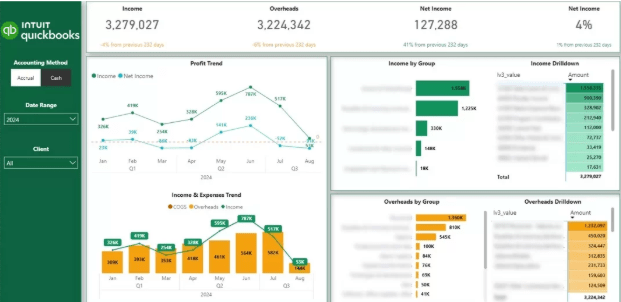
Even though QuickBooks Online’s reporting is not very customizable, many companies work around this by building their management reports outside of QBO. Power BI is a popular option for extracting data from QBO automatically and visualizing it for management reporting.
Any company can leverage pre-made QuickBooks Power BI templates that visualize P&L, Balance Sheet, and Cash Flow statements. These templates can also be customized, giving QBO users the flexibility to transform the data the way they need and create their analysis.
If Power BI is not your preferred option, you can also use a QuickBooks Connector to extract the data to an Azure SQL Server database. From there, you can connect your data to Excel, Tableau, or any other data analytics tool you prefer.
Summary
In conclusion, many QuickBooks Online users fall victim to the notion that they cannot customize their reports when they can. Importantly, the Management Reports feature provides you with a robust set of tools to create a comprehensive report book. Further, you can customize Management Reports to meet your company’s financial and operational reporting needs or those of a client. Therefore, if you use QuickBooks Online, be sure to check out this excellent feature today.
Check Out These QuickBooks-Related Seminar From K2 Enterprises
Eight-Hour Session
Four-Hour Sessions
Check Out These QuickBooks-Related On-Line Options From K2 Enterprises
Web-based Learning
- K2’s QuickBooks Online – What CPAs Need to Know
- K2’s QuickBooks Online – Tips and Tricks